Email signatures, in this case, Gmail signatures are one of the easiest ways to get your logo in front of your customers, friends, and other acquaintances. But, before you can do this, you’ll need to make a logo (just click that link to get started, then come back once you’re finished). Did you create your logo design? Great. Time to get started.
Steps to create a Gmail signature
The following instructions help you create an email signature in Gmail. If you need to set up a signature in another program, the steps are similar, but you may want to review the specific instructions for your mail program. You can find instructions for putting a logo in your Apple Mail signature here. Read this blog on how to create a signature with your logo on the Gmail platform and follow the step-by-step guide below.
1. Locate the Gmail signature tool
Open up Google Gmail and find the “Settings” icon (the gear icon at the top right side of the page), then select “See all settings” from the menu that appears below.
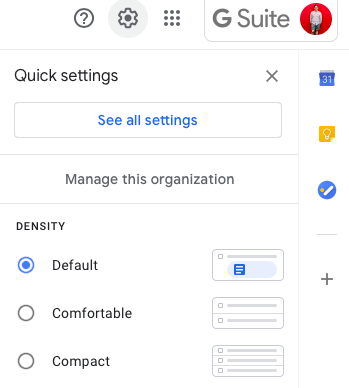
This will take you to the “General” tab and then scroll down the page until you find the Signature form. If you don’t already have a Gmail signature set up, the text space will be blank.
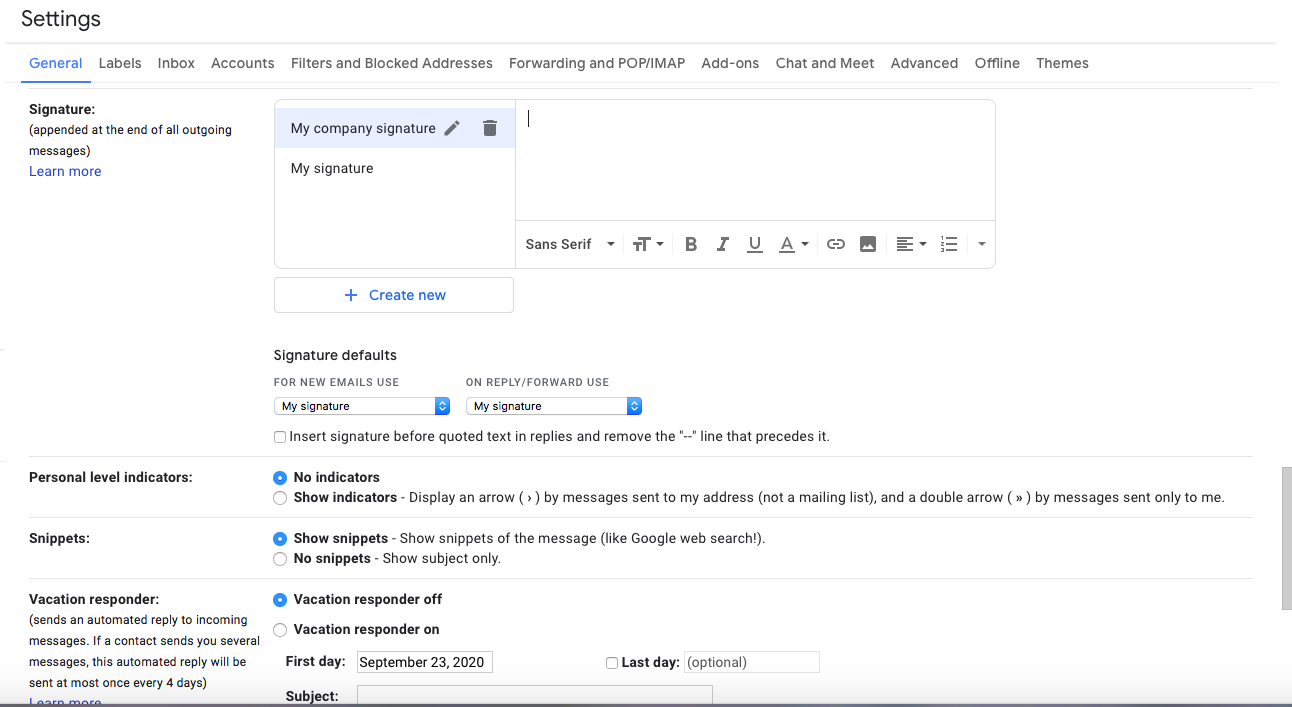
2. Add your contact information
Next, start to add any personal information you want to appear in all of your outgoing emails. Most people add information like name, job title, website, office and cell phone numbers, email, and address. You’ll want to create a hierarchy to make some of the information more noticeable than others. For example, you may choose to make your name larger or bold, or you might make your title Italic and a lighter color. See example below:
JOHN DOE
President
P: 888.888.8888
C: 222.222.2222
www.yourbusiness.com
123 Anywhere Street | City, ST 44444
3. Add your logo to your email signature
In Gmail, there are three ways you can add a logo to your signature. Click the “Insert image” icon on the bottom of the text box toolbar and choose from these options:
- Add from your Google Drive images
- Upload a JPEG or PNG image from your computer
- Use a Web Address (URL) from your website
The easiest methods are adding your logo from Google Drive or uploading from your computer. All you need is find your correct logo image file (hopefully the one created on Logo Maker) and select or upload to the signature box. This image may be oversized. Simply click on the logo and a sizes will appear (choose small or medium). From there, you can start to arrange your text with your logo.
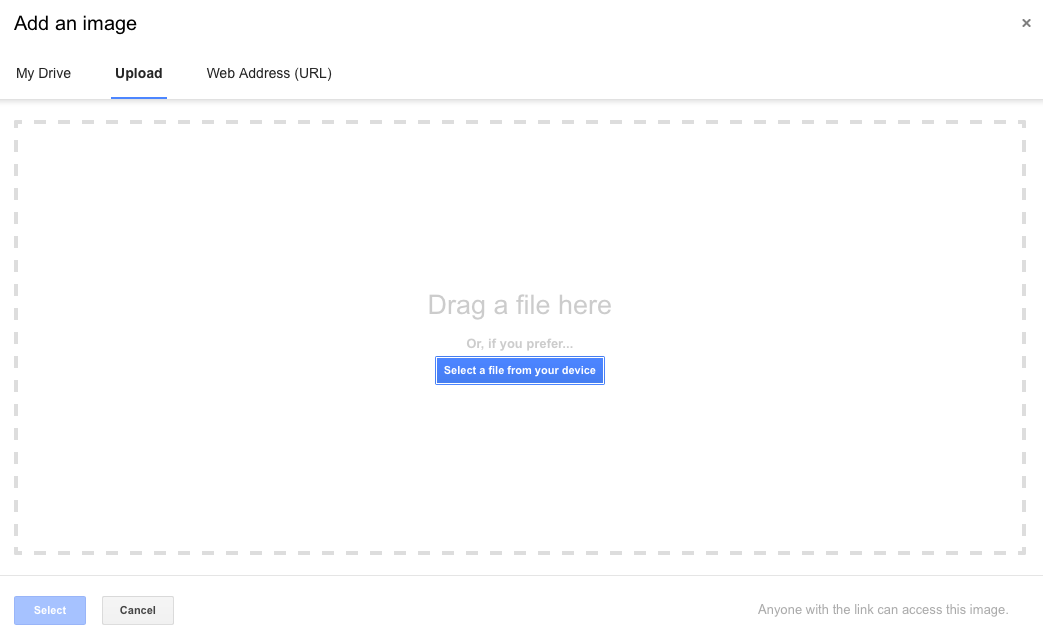
4. Arrange your brand elements
Rearrange the elements in your signature based on how you want it to look. You may want to change the color of the text to match your logo. Once your logo is in place, you can also add a tagline or some other information about your company below the logo. Some business owners add copy about an ongoing sale or specific product they want to promote. (If what you add is time sensitive, like an expiring offer, don’t forget to remove it from you signature later.)
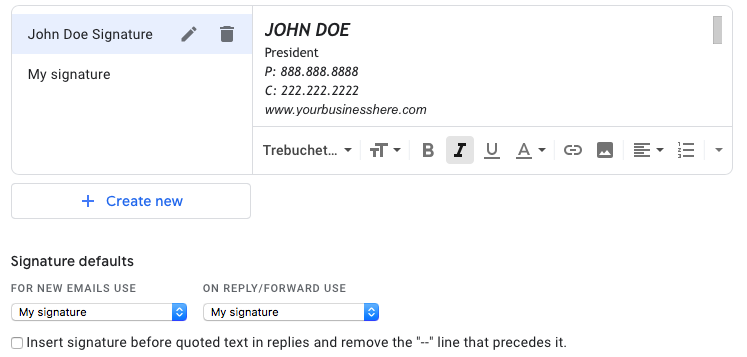
5. Add important links to your signature
This last step allows you to link any of the elements in your email signature to a website. To do this, simply select the text element or your logo image, then click the link tool (the button that looks a little like a chain). This will bring up a box where you can add a URL, so you can link your web address directly to your home page. Or, if you added an offer or description of your product to your email signature, you may link to the purchase page.
Once you have your signature built the way you want it, send it off to other employees and have them use your signature as a template to create their own.
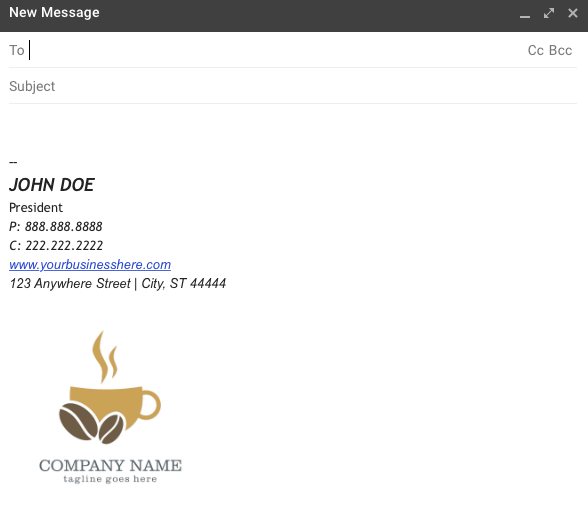
Consistency across the board will help your business look and feel more professional. Use this blog as a first step towards reaching effective branding for your business. To make a custom logo for your Gmail signature, click the button below.



